How to recover deleted files completely and securely!
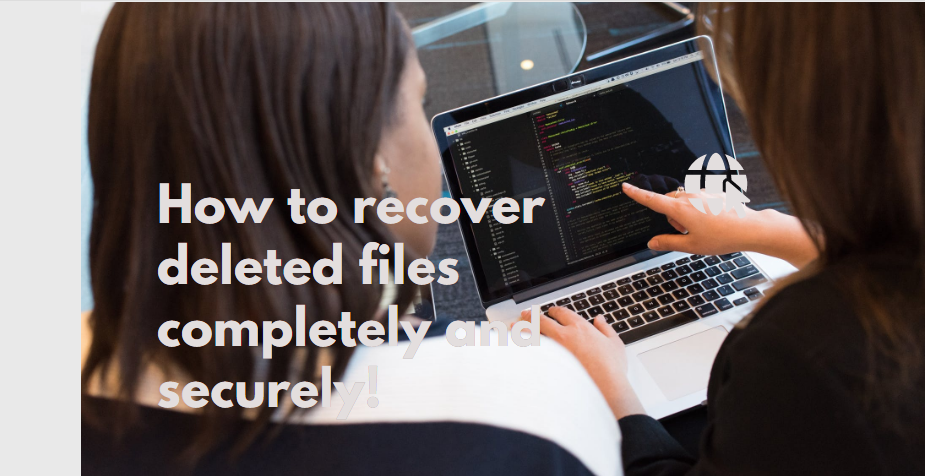 |
| How to recover deleted files completely and securely! |
Many people have a problem that they have deleted their personal files on their computer, external hard disk, or USB flash drive. Fortunately, there are many programs and applications through which deleted files can be retrieved. The most famous of these programs around the world is “ EaseUS Data Recovery Wizard Free ”, which has many features that we will review in this article.
Features of EaseUS Data Recovery Wizard Free
The global program “ EaseUS Data Recovery Wizard Free ” is developed by the American company EaseUS, which has more than 14 years of experience in the field of software development that aims to recover deleted files from computers and formatted disks. Among the features of this program are:
- Ease of use of the program , and the speed of implementing the process of recovering deleted files, through only 3 simple steps.
- It does not require technical knowledge of computer or software issues.
- The recoverable files can be previewed before recovering them, in order to avoid retrieving unimportant and not valuable files.
- The program is completely free, but there are some additional features that require a financial subscription.
- The ability to retrieve files from the following devices :
- Computers of all kinds.
- Hard Disk Drive.
- Disk type (SSD).
- Memory Card of all kinds (such as SD Card).
- digital cameras.
- Music playing devices.
- Various types of information storage devices.
- Its ability to recover more than 1000 types of files, this includes:
- Images with extension: JPG/JPEG, TIFF/TIF, PNG, BMP, GIF, PSD, CRW, CR2, NEF, ORF, SR2, MRW, DCR, WMF, RAW, SWF, SVG, RAF, DNG, and others.
- Videos with extension: AVI, MOV, MP4, M4V, 3GP, 3G2, WMV, MKV, ASF, FLV, SWF, MPG, RM/RMVB, MPEG, and others.
- Files and documents with the extension: DOC/DOCX, XLS/XLSX, PPT/PPTX, PDF, CWK, HTML/HTM, INDD, EPS and others.
- Audio files with extension: AIF/AIFF, M4A, MP3, WAV, WMA, APE, MID/MIDI, RealAudio, VQF, FLV, MKV, MPG, M4V, RM/RMVB, OGG, AAC, WMV, APE, and others.
- Other types of files.
Cases that can be recovered through EaseUS Data Recovery
Through the “ EaseUS Data Recovery Wizard Free ” program, files that have been deleted can be recovered through one of the following cases:- Files that have been accidentally deleted, or that have been lost due to some problem.
- Deleted files through a process formate hard disk (Format) whether the disc internally in the computer, or external hard drive (External Hard Disk).
- Deleted files caused by emptying the Recycle Bin on computers.
- Files resulting from a malfunction or corruption of the hard disk, or disks that cannot be accessed.
- Deleted and lost files caused by a virus attack that has infected your computer ready.
- Lost and lost files during a general operating system failure .
How to recover deleted files with EaseUS Data Recovery
After running the “ EaseUS Data Recovery Wizard ” program, choose the search location from which you want to recover deleted and lost files. Then start the search process. Where it is possible to choose places such as the desktop or one of the parts of the hard disk such as (C), (D) or others, or even the external hard disk can be selected after connecting it to the computer.
Step Two: Scan Your Computer
The initial scan will be very fast, EaseUS Data Recovery Wizard will scan all the files in the specified location and display them in the form of a list, where all the deleted or lost files will be displayed after emptying the Recycle Bin from the computer.
Then, the program will start another scan automatically. You will find more and more lost files by thoroughly searching the data area of your storage device instead of just scanning the file directory. But it will take longer to complete that deep search.
Step Three: View and Recover Deleted Files
"Program will EaseUS the Data Recovery Wizard, " preview and view all executable files to recover after the previous scan. You can filter files by file type or by where it is stored. After filtering and previewing the files and selecting all the important files that you want to recover, press the “ Recover ” button to retrieve the deleted files and restore your data instantly.
Note: Do not save files again to the same hard disk partition or external device where you lost data from!
Commentaires
Enregistrer un commentaire