How to get rid of annoying ads in Android and protect from their harm
Getting rid of pop-up ads is not just to remove the inconvenience of seeing these ads; But also to keep your device safe from other malware and viruses. All you need to know is how to get rid of annoying ads on Android by using the hidden browser, and this is what you will learn in this article for yourself.
By reading this article, you will learn how to get rid of annoying ads in Android on your own via Google Chrome browser, Samsung browser, Mozilla Firefox, Microsoft Edge, in addition to the basic Android browser.
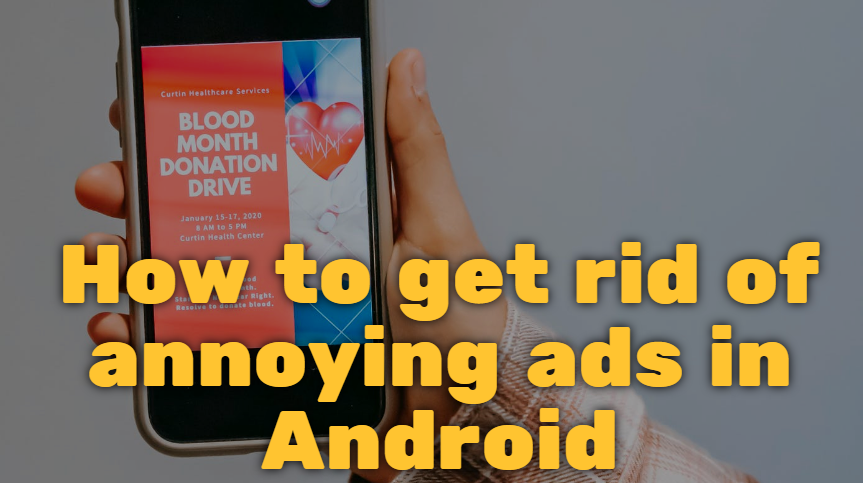 |
| How to get rid of annoying ads in Android |
Get rid of Android ads from the Google Chrome browser
If Google Chrome is your preferred browser and you are bothered by the presence of ads in it, the solution to blocking pop-up ads is to follow these steps.- Open the Google Chrome app.
- Tap on the menu icon (the three vertical dots to the right of the address bar).
- Click on “Settings”.
- Click on “Site setting”.
- Click on Pop-ups and Redirects to prevent ads from appearing in the Google Chrome browser.
Get rid of Android ads from the Samsung Internet browser
Fortunately, the steps to get rid of pop-ups on the Samsung browser are similar to Google Chrome.- Launch the Samsung Internet app and tap on the menu icon.
- Click on Settings.
- In the “Advanced” section.
- Click Sites And Downloads.
- Turn on the “Block Pop-up” toggle.
Get rid of Android ads via the Mozilla Firefox browser
- Open the Firefox app and tap the menu icon (the three dots to the right of the address bar).
- Click on “New Private Tap.”
- In the new private window, browse without ads.
Get rid of annoying Microsoft Edge ads
Follow the steps below to stop and remove annoying ads in the Microsoft Edge browser.- Open Microsoft Edge browser.
- Click on the option to view more options “three dots appear at the top of the screen”.
- Click on the Settings option.
- Choose Advanced Settings.
- Then press the Block Pop-Ups button.
Get rid of annoying main Android browser ads
“Browser” is one of the main applications on your Android phone, if you want to remove annoying ads from it, follow the steps below.- Open the Browser application.
- Click on the menu icon “the three vertical dots in the corner of the screen.”
- Click on the Settings option.
- Click on the Advanced option.
- Then tap on Block pop-ups.
So, you have learned how to get rid of annoying ads on Android by yourself through 5 major browsers on your phone and you may use them daily, if you have more questions I am waiting for you to write them in the comments to help you.
Commentaires
Enregistrer un commentaire